Managing Amazon Roster: Uploading, Filtering, Deleting, and Re-uploading
- Click on the Column of the day to upload. In this case, it would be Column H for Friday, 1/26
EXCEL:

Google Sheets:

Click on Sort & Filter
EXCEL:

Google Sheets:

Click on Filter
EXCEL:

Google Sheets: See the next step
Click the New Filter for Column H
EXCEL:

Google Sheets:

Uncheck Select All
EXCEL:

Google Sheets: Click on Clear to unselect all.

Check (Blanks)
EXCEL:
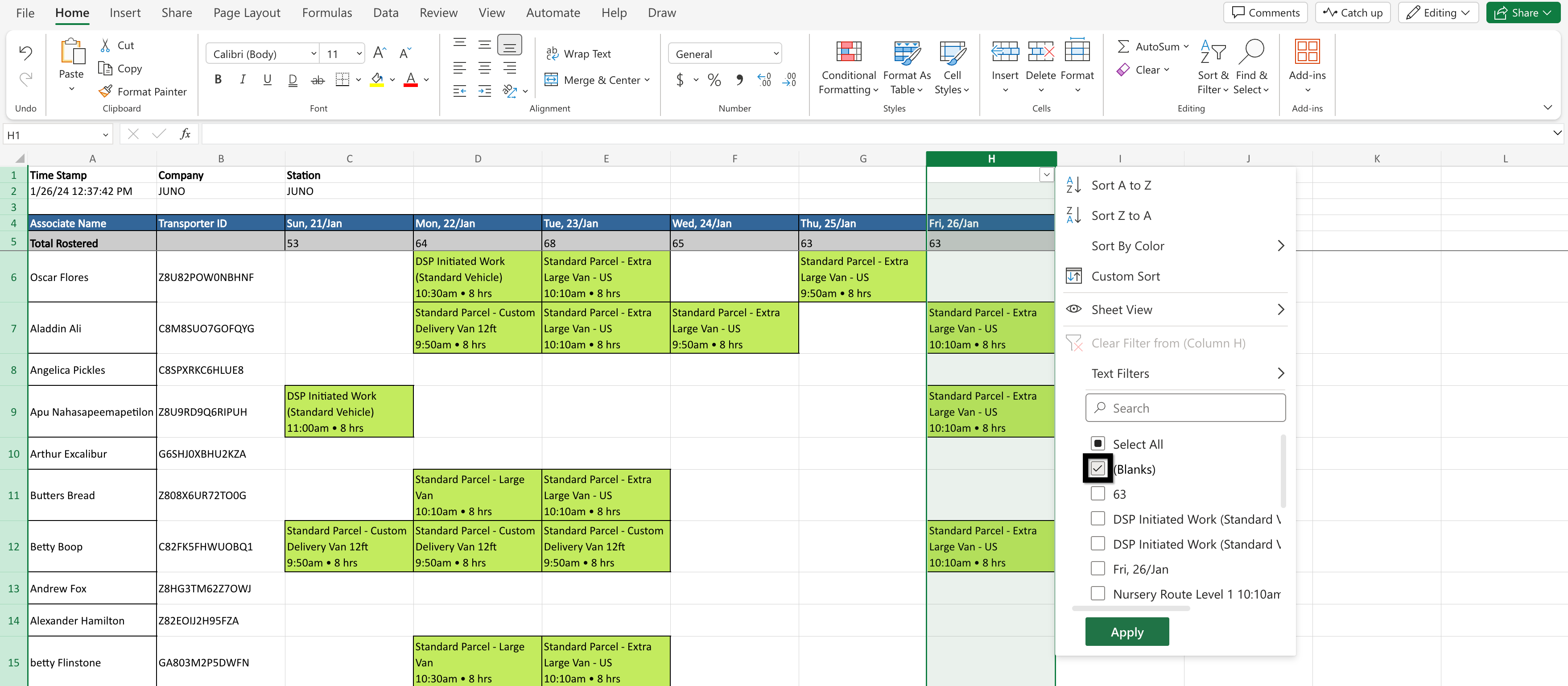
Google Sheets:

Click on Apply
EXCEL:

Google Sheets: Click on OK

Column H is empty, meaning the Associate is NOT rostered. Click & Hold on Row Number (6) of the first Associate (Oscar Flores), and drag to the bottom of the list to highlight ALL rows.
EXCEL:

Google Sheets:

When you are at the bottom of the list, unselect after the last Associate, Zapp Branigan, Row 150.
EXCEL:

Google Sheets:

Click on Delete
EXCEL:

Google Sheets: Under the file name click Edit, Delete, and Selected Rows

You'll notice ALL Associates not working are deleted.
EXCEL:

Google Sheets:
Click on the filter for Column H
EXCEL:

Google Sheets:

Check Select All
EXCEL:

Google Sheets: Click on Select all

Click on Apply
EXCEL:

Google Sheets: Click OK

All the Associates working are listed.
EXCEL:

Google Sheets:

Save your file and re-upload it into Hera.
EXCEL:

Google Sheets: Below the file name click File, Download, Microsoft Excel (.xlsx)
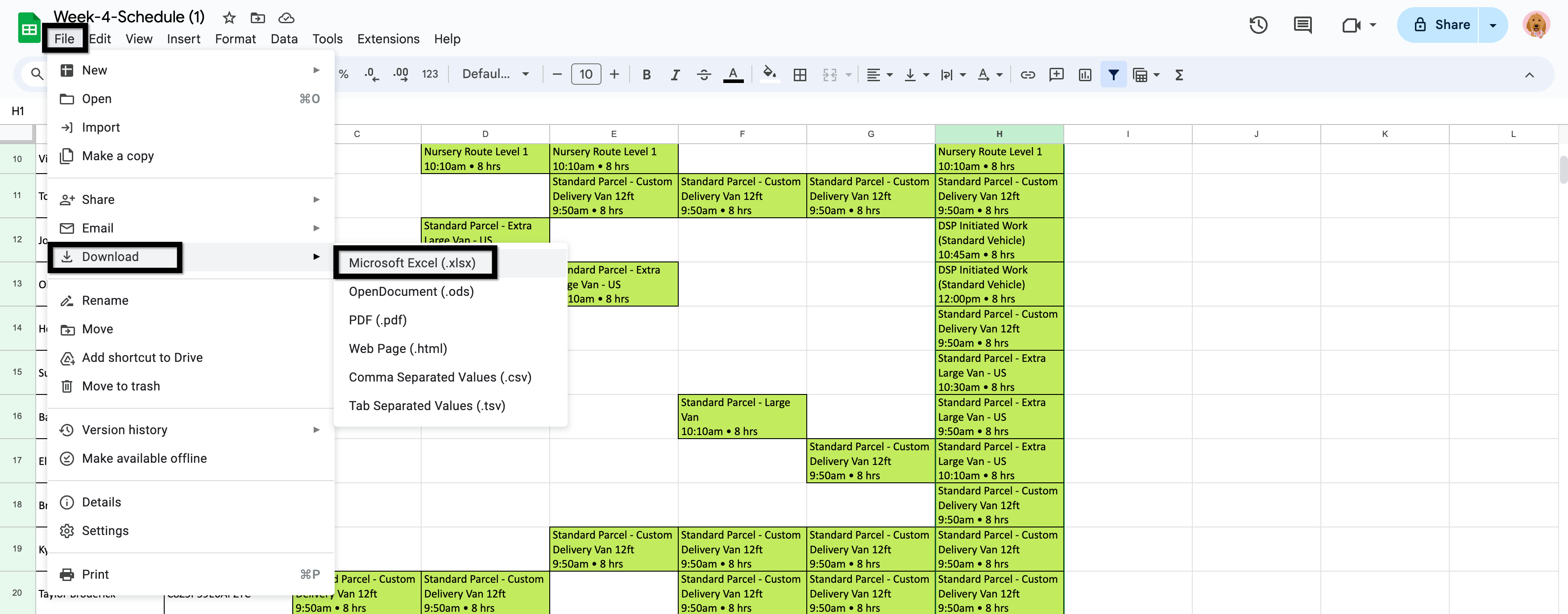
Related Articles
Daily Roster: How and WHY to use it
Daily Rostering: Let's take a look! Use Hera's Daily Roster to roster each Associate for any given day, then let Hera broadcast the day's roster to your rostered Associates via SMS and email. These messages are sent once you click the send button, or ...
Daily Roster Custom Importer
Introducing the Custom Spreadsheet Importer, a game-changing new feature that will save you and your staff valuable time with morning operations! With the custom importer, you can easily import Associates, Routes, Staging, Vehicles, Parking Spaces, ...
Daily Roster: Roster Status
The Daily Roster "Status" column has been updated so you can create custom Status options and renamed the column to "Roster Status". A Roster Status can be displayed as a Status Pill or Text Only in the column. Roster Statuses will be displayed as a ...
Daily Roster: Notes And Standup Announcement Update
The Standup Announcements box and Note boxes on Daily Rostering have been updated. Note Boxes Update The Manager Daily Notes has been changed to Today's Fleet Notes and the Dispatcher's Daily Notes have been changed to Today's General Notes. Previous ...
Setting Default Vehicles, Devices, and Parking Spaces for Rostering
? Why set defaults When you import your roster from Amazon, Hera will automatically pull from your defaults to populate each rostered Associate's vehicle, device, and parking space. You can manually override them for any day, or change the defaults ...